Amazon selling partner API (SP-API manually) integrates step by step (Part 1)
Hi, my name is Mayur, I am a software engineer, and integrations with MWS, and SPAPI, and I would like to share with you a quick and simple guide on how to start using the new Amazon selling partner API (SPA) and call on Postman.. Start AWS IAM setup by creating a free AWS account. if you don’t already have..
I recommend you establish a new IAM user exclusively for this purpose if you have another one already..
click ‘Users’, then the ‘Add users’ button and fill in the user name for IAM.
and then select ‘Programmatic access’, and then click the next permission button.. This will take you to the ‘set Permission’ page Review the defaults, and then click the ‘Next: Tags’ button..
You’ll be taken to the ‘Add tags (optional)’ page, where you can add an optional tag as needed. Click the ‘Next: Review’ button when you’re ready to proceed..
click the next page AWS access key id for your new IAM user will be displayed.. be sure you complete this step as you won’t be given this secret key again.
after saving your IAM credentials click ‘colse’.
This is your IAM’s Unique Amazon Resource Name, which identifies it uniquely and unambiguously across all of AWS.
Click Policy the ‘Create Policy’ button,. Click the create policy button.
And then the JSON tab replaces the code in the text box with the following below.. After entering the new code, click the NEXT: button and click the NEXT: Review button when you’re ready to proceed..
On the ‘review policy’ page, enter a name and any optional description for the policy.
Then Click the Next Tags Button and then click the NEXT: Review button when you’re ready to proceed.
On the Create Role Page enter a role name and any optional role description then click then the ‘Create role’ button..
Under role, Name click the name of your new role. Role ARN:. you have located and saved your role ARN on the summary page by clicking the copy icon, You’ll need this letter to register your application. so be sure to save it before proceeding.
This will allow you to request temporary AWS access keys to authenticate your request with SP-API. Your IAM user will assume the IAM role you created and gain the permissions necessary to call SP-API.
Click the name of the IAM user you created at the beginning.
next Permission tab click the Add inline policy.
Click the arrow next to Resources and the click Add ARN in the Add ARN dialog box enter the Role ARN that was provided when you created your IAM role in the Specify ARN for role box then click add and Review policy button next on the Review policy page.
Enter a name for your policy I recommend ‘sellingPartnerSTS’ click the create policy button after you’ve created and added an AWS STS policy to your IAM user.
see you in the next part..
If this guide has been helpful to you and your team please share it with others!.
 Develop highly interactive Front end / User Interfaces for your web applications
Develop highly interactive Front end / User Interfaces for your web applications Progressive Web Applications ( PWA )
Progressive Web Applications ( PWA ) Integration of third party services such as AWS / etc..
Integration of third party services such as AWS / etc..
 Expert in diverse programming languages, including Ruby on Rails,Angular,C#.NET,.NET MVC,Excel VBA,SQL Server.
Expert in diverse programming languages, including Ruby on Rails,Angular,C#.NET,.NET MVC,Excel VBA,SQL Server.

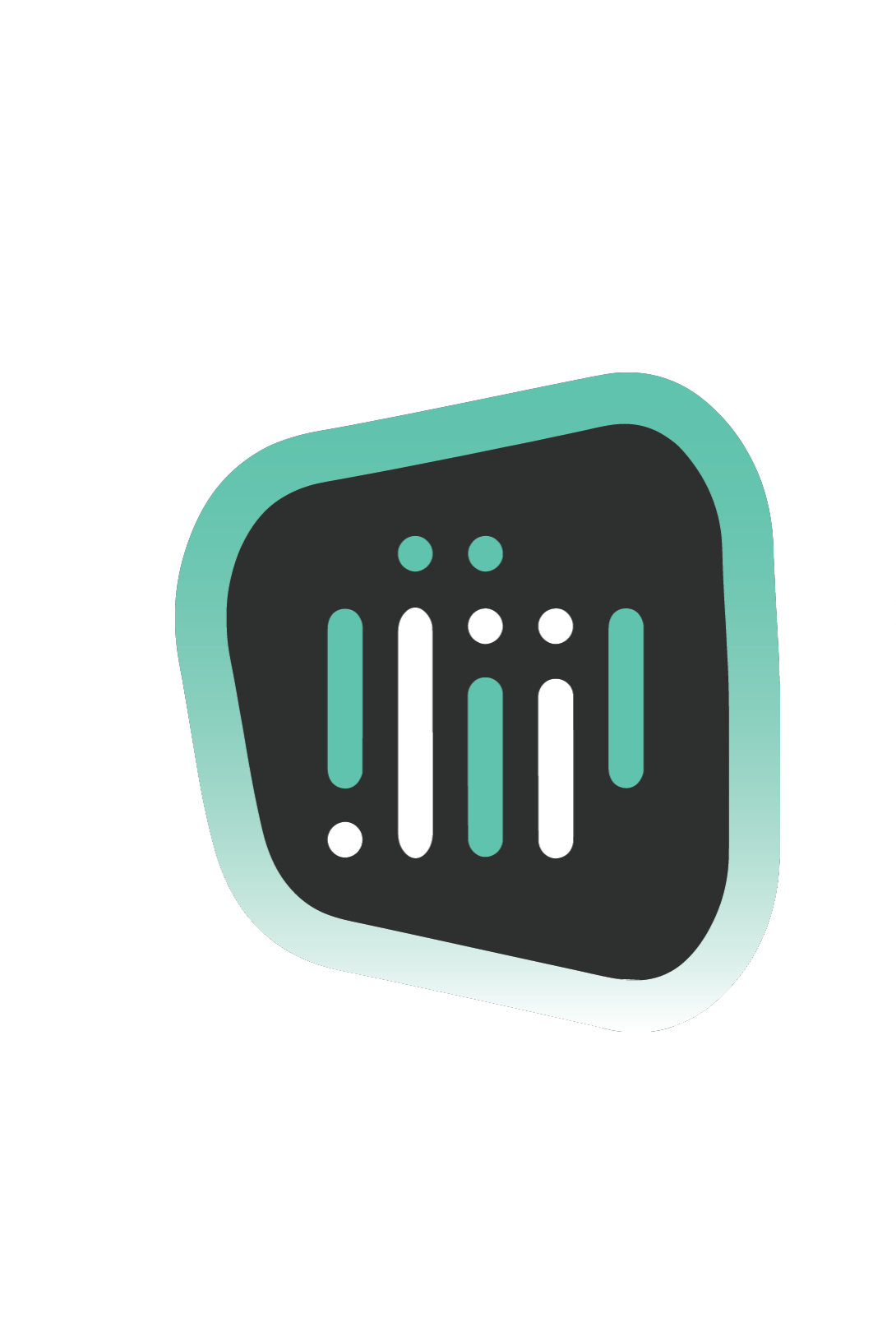
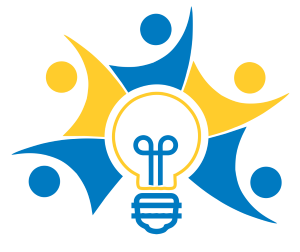
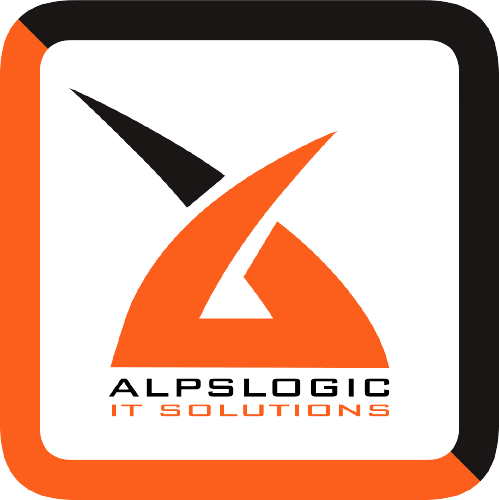
 by Mayur Pathak
by Mayur Pathak